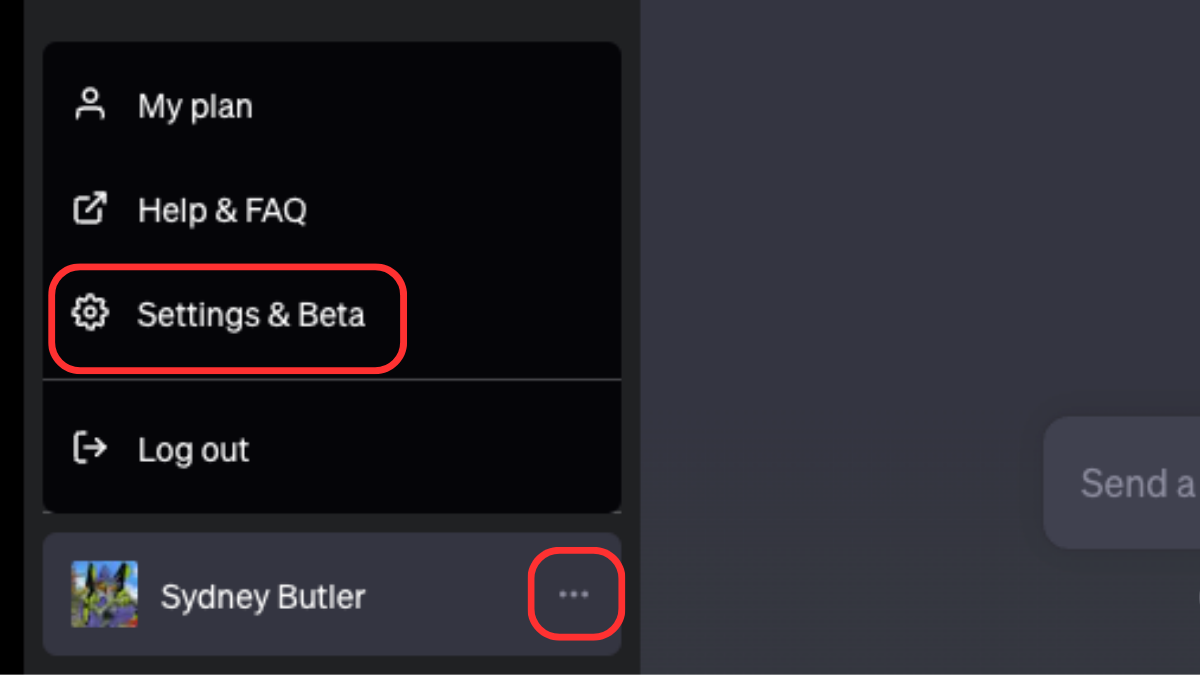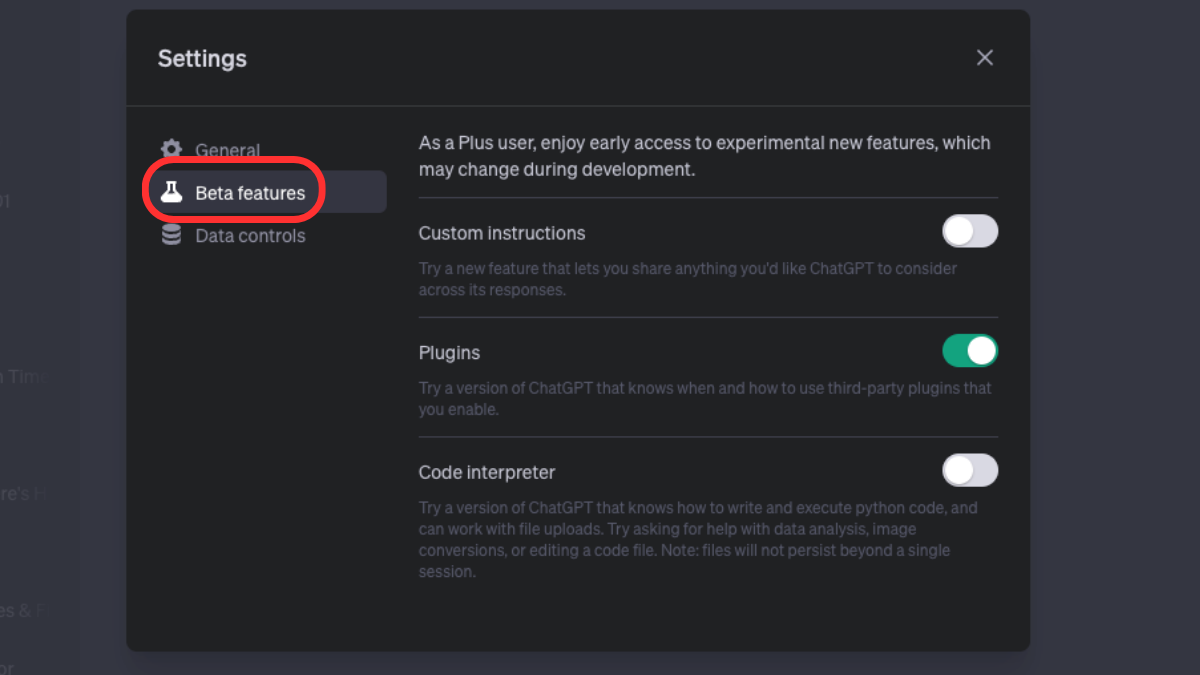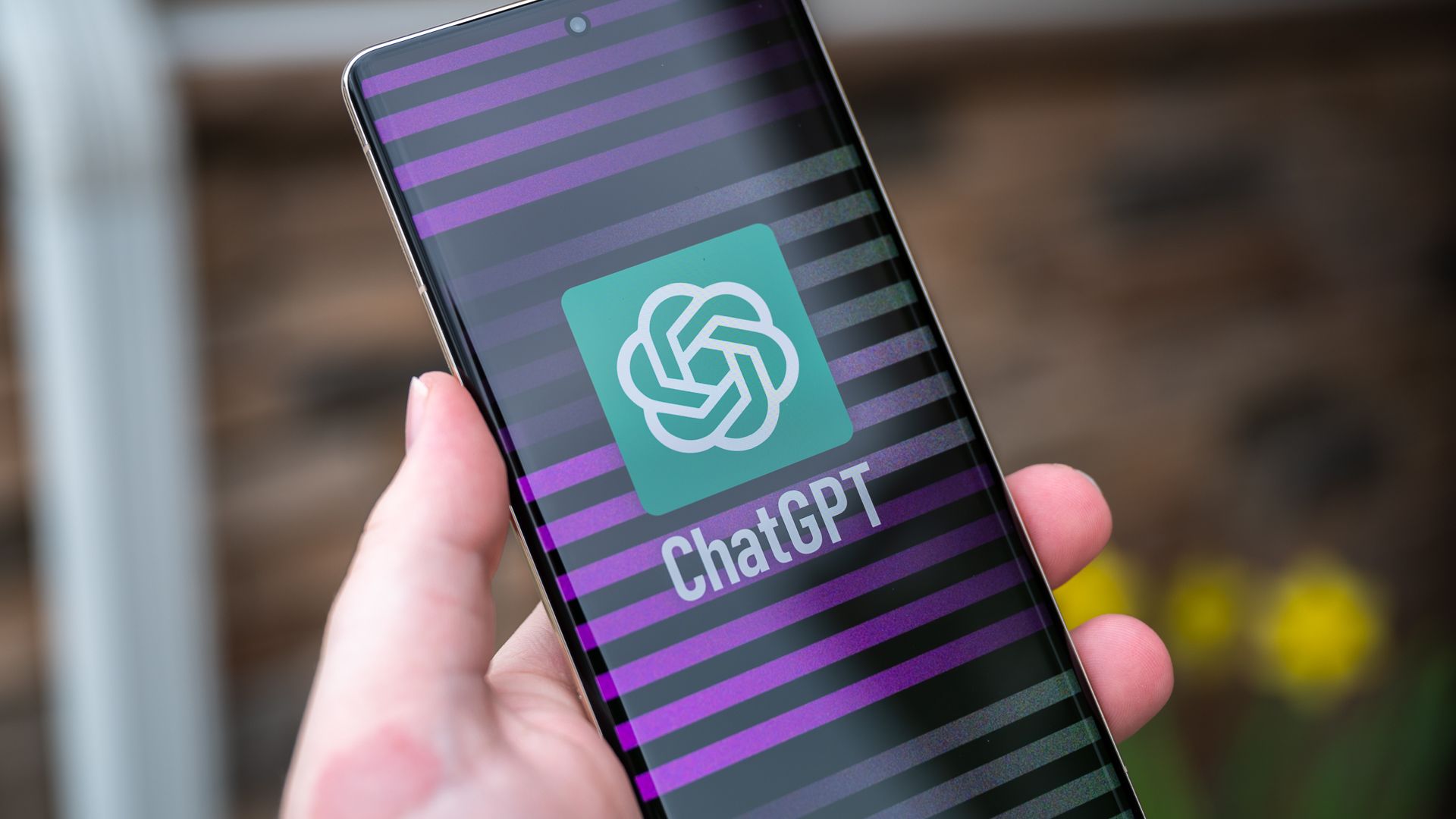
Create Your Own AI Companion Using Tailored Guidance From ChatGPT

Create Your Own AI Companion Using Tailored Guidance From ChatGPT
ChatGPT is gaining new features at a breakneck clip, but the addition of “custom instructions” to ChatGPT’s beta features might turn out to be the biggest game-changer yet for the chatbot—especially if you want a personalized AI assistant. Here’s what it does and how to use it.
What Are Custom Instructions?
As a Large Language Model, ChatGPT can understand instructions in natural language and act in accordance with those instructions. So, at the start of the conversation, you can specify the rules of engagement, and give ChatGPT the information it needs to do the work you’re asking of it.
With custom instructions, you can embed information and instructions into ChatGPT that persists across all chats. The chatbot will always take the contents of its custom instructions into account in every conversation, unless you specifically tell it not to.
Think of it like Robocop’s Prime Directives or Asimov’s Three Laws of Robotics , except you get to make the rules. The number of reasons this is useful is limitless, but for starters you can make sure that ChatGPT always knows who you are, what you do for a living, and what you need it to do . You can specify what personality it should have, or put up safety barriers that prevent it from doing specific things. Now that you have a good idea of what custom instructions are, we’ll look at how to activate them.
You must be a ChatGPT Plus subscriber to take advantage of this beta feature as of this writing. This may change in future, but as of July 2023, free users don’t get to use custom instructions.
How to Activate and Use ChatGPT Custom Instructions
We’ll assume that you’ve already created a ChatGPT account, and that you’ve signed up for a ChatGPT Plus subscription. Once you’re logged in and at the chat interface, here’s what to do:
- Click the three dots next to your name, then click “Settings and Beta”.

- In the side panel, click on “Beta Features”.

- Next to “Custom” Instructions, toggle the switch on and close the settings window.
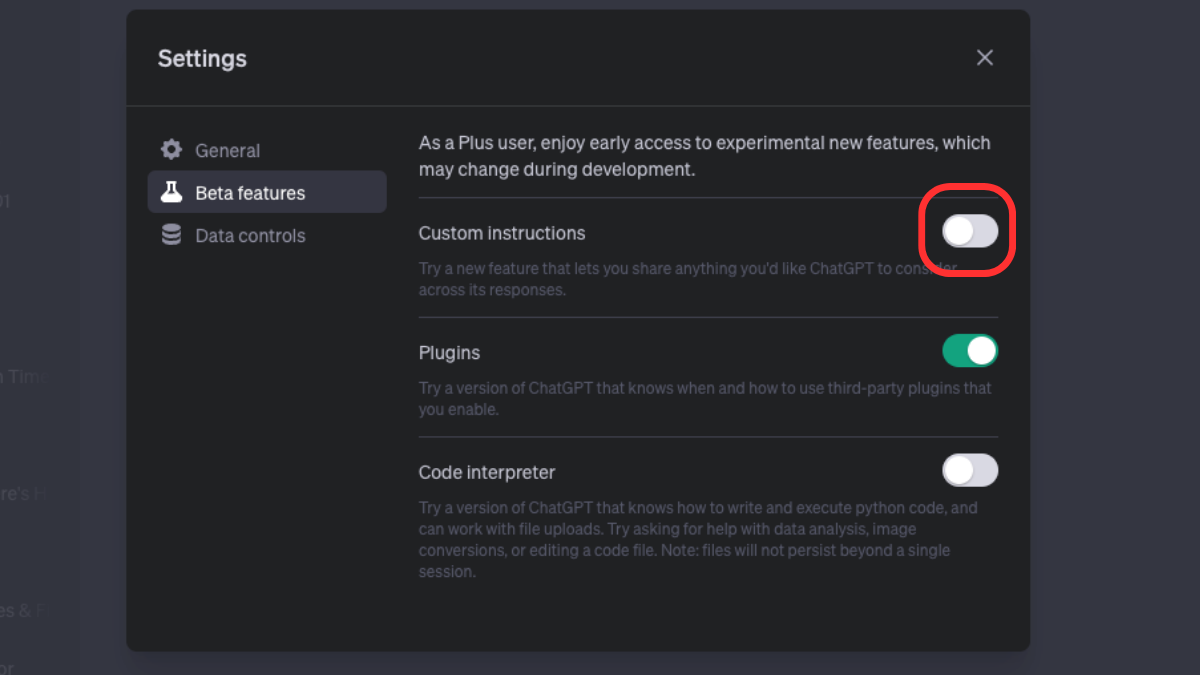
4. Click the three dots again, and select “Custom instructions.”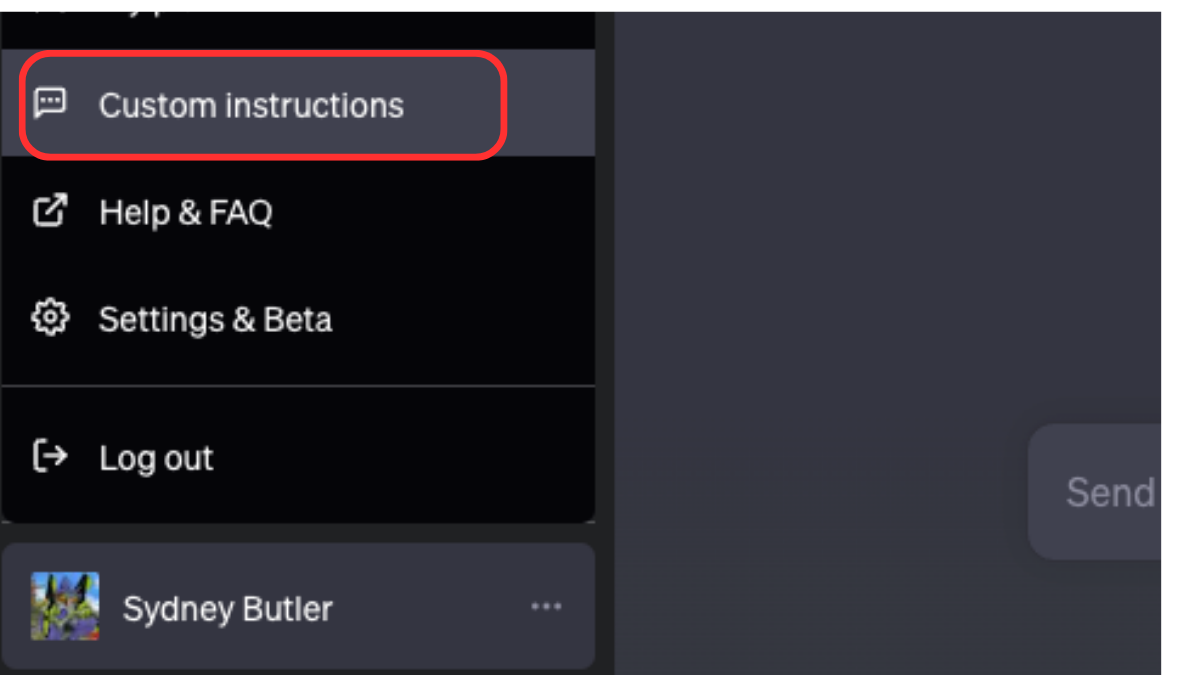
5. Complete the upper section, where you tell ChatGPT the things it should know about you to do a better job for you.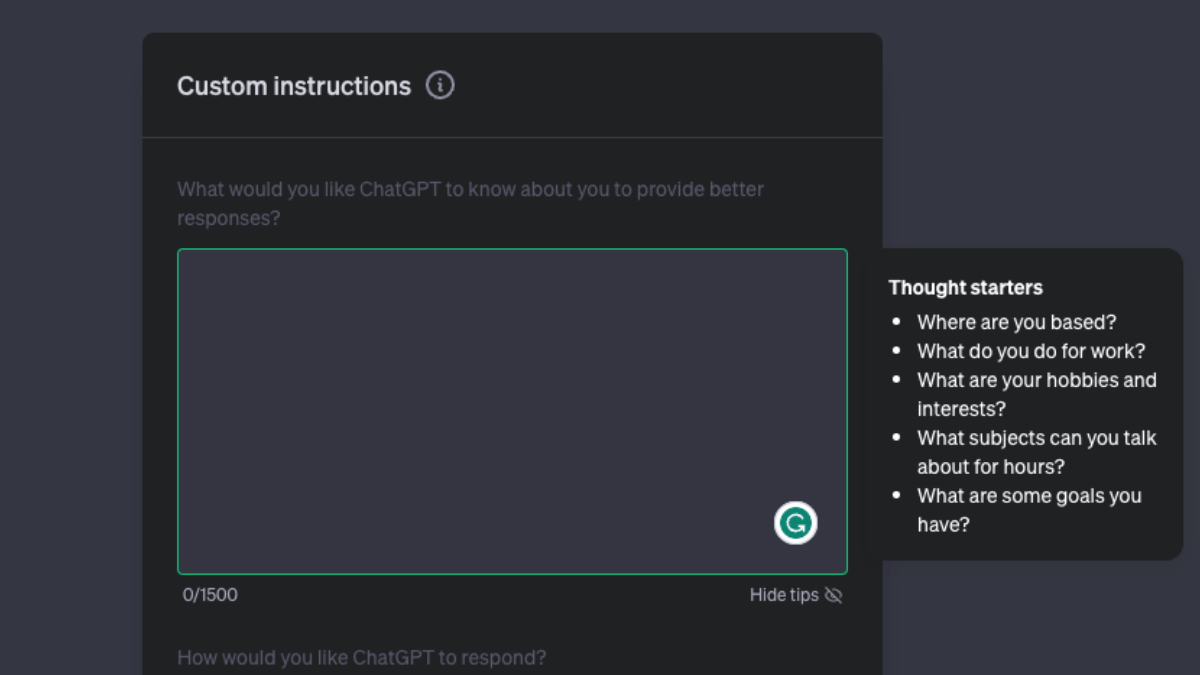
6. Next, complete the lower section where you can tell ChatGPT how you’d like it to respond. For example, you can ask it to use a specific tone of voice, take on a persona, or ask it to refrain from mentioning its knowledge cut off or that it’s an LLM, or any other redundant responses you already know.
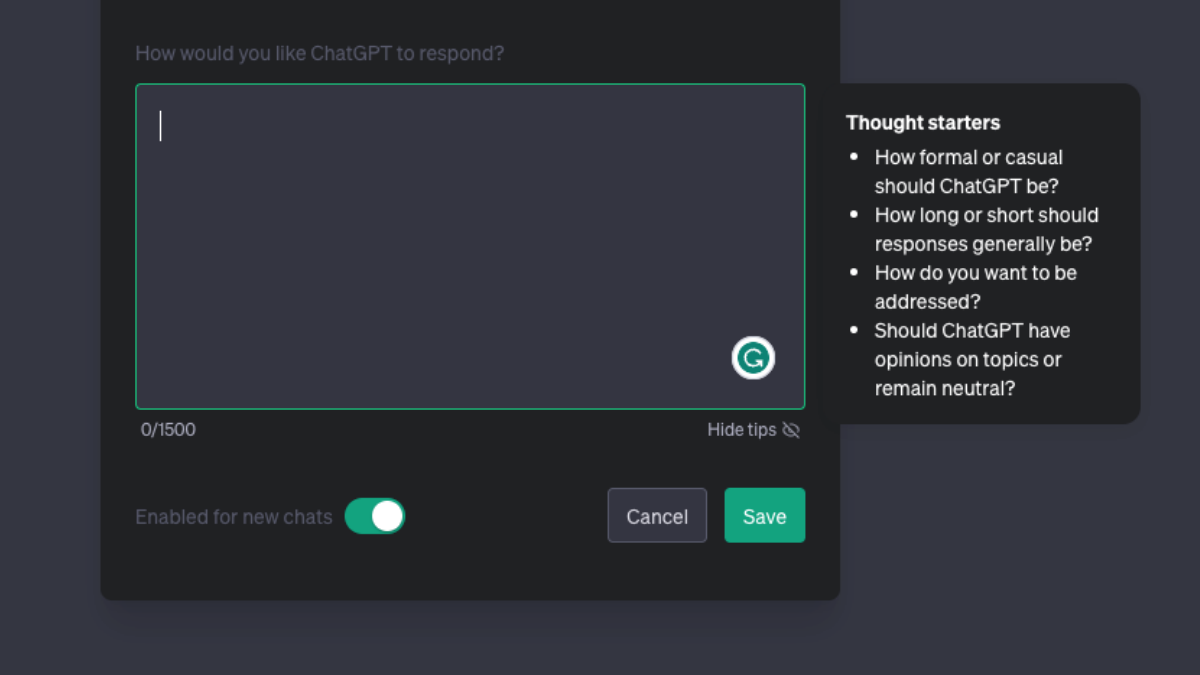
7. Click “save” to lock in your information.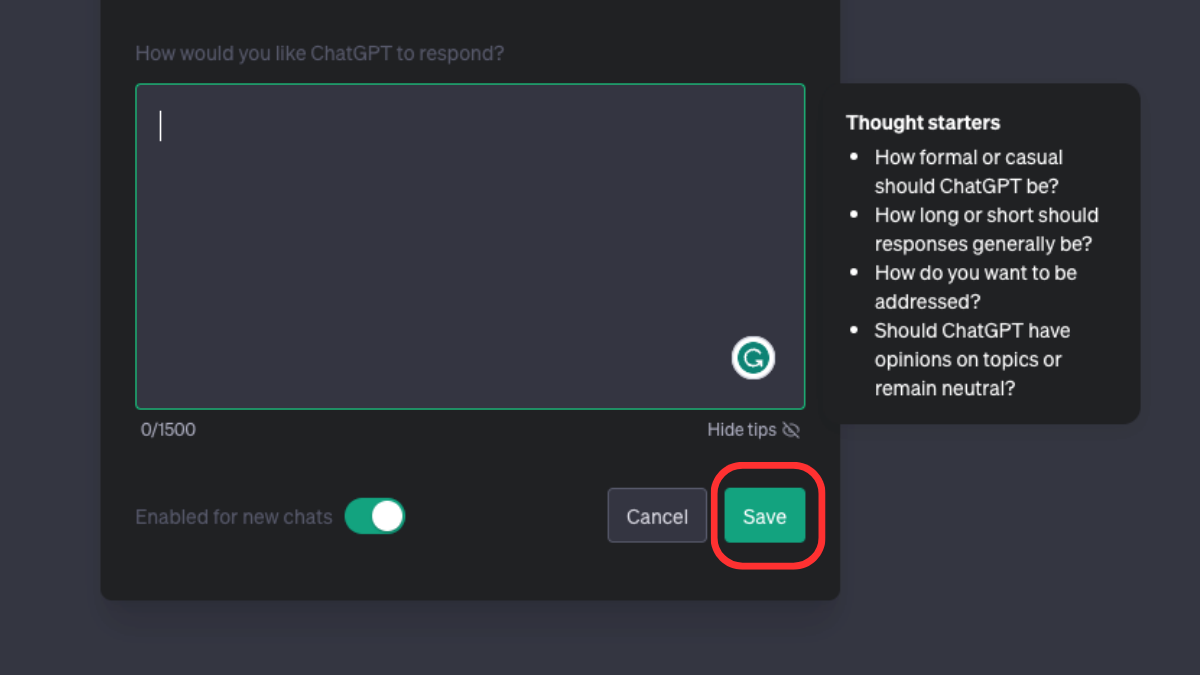
Now when you start a new chat, ChatGPT will take your custom instructions into account. If you want to double-check, you can prompt it to tell you what those instructions are before you proceed.
How Well Do Custom Instructions Work?
In my testing, custom instructions have worked remarkably well, and now ChatGPT has some continuity between chats, since it knows who I am and what I want without being told every time. That being said, I have caught it slipping up every now and then, such as mentioning its knowledge cut-off date despite being instructed not to. The feature is, after all, still in beta. So as with anything ChatGPT-related, you’ll always have to double check its outputs to make sure they match what you asked for.
Also read:
- [New] 2024 Approved FrameFixer Editor
- [New] In 2024, Enriched Browsing Experience with These Top 5 Chrome Tools
- [New] In-Depth Review of SplitCam Leading Camera Tech?
- [New] Pinnacle Mac GIF Sorter for 2024
- [Updated] Quick Tips Modifying Snapchat Video Velocity for 2024
- A Comprehensive Guide to Handling Missing or Unavailable d3dx9_25.dll Issues
- Come Ripristinare La Partizione Cancellata Su Windows 11: Una Guida Completa
- Discovering GPT's Present Working State
- Expert Tips to Fix 'Kernel Base Ini' Page Mapping Errors Quickly
- GlosSI Techniques: Streaming Xbox to Steam Successfully
- How to Easily Mark Multiple Points of Interest with Google Maps
- OnePlus ADB Format Tool for PC vs. Other Unlocking Tools Which One is the Best?
- Transforming Your Space Into a Karaoke Haven: A Comprehensive Guide to Hosting at Home
- Witnessing Tech History Unfold with the Apple iPhone Global Introduction
- Title: Create Your Own AI Companion Using Tailored Guidance From ChatGPT
- Author: Stephen
- Created at : 2024-12-07 11:12:55
- Updated at : 2024-12-10 20:49:45
- Link: https://tech-recovery.techidaily.com/create-your-own-ai-companion-using-tailored-guidance-from-chatgpt/
- License: This work is licensed under CC BY-NC-SA 4.0.