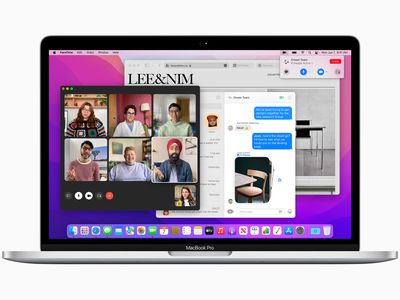
Overcoming Connectivity: Fixing AirPods That Refuse to Reset

Overcoming Connectivity: Fixing AirPods That Refuse to Reset
Close
The Apple AirPods’ factory reset process is a common way to fix a variety of problems ranging from device connection issues to bad audio quality, but it doesn’t always go according to plan. Sometimes the light on the charging case will only flash white instead of amber, while at other times individual AirPods may not be detected at all.
These fixes apply to both the first and second-generation Apple AirPods and their associated charging cases.
This guide will walk you through a series of proven solutions for fixing Apple AirPods and their charging case so that you can complete the AirPods’ reset steps and get them working as intended.
Causes of Apple AirPods Not Resetting Properly
AirPods not resetting properly is usually the result of a damaged charging case or the AirPods not being disconnected from a device. Dirt on the charging case connectors or the AirPods themselves can also prevent the factory rest process from initiating correctly.
Check if your AirPods are real . If the wireless earbuds you are using aren’t actual AirPods from Apple, then the factory reset process likely won’t work.
What Do I Do if My AirPods Won’t Reset?
If your Apple AirPods won’t reset properly, there are a number of proven fixes that you can try.
- Keep the charging case lid open. Don’t forget that you need to have the lid open while pressing the button during the reset process.
- Disconnect the AirPods from all of your devices . If you’ve connected your AirPods to multiple devices, such as a Windows PC or Android tablet, you may need to remove them from each one before resetting them. This can usually be done on your device’s Bluetooth settings or Devices screen.
- Charge the AirPods’ charging case . The button on the charging case won’t work if the case’s battery is flat. Charge it fully and then retry the reset process.
- Charge your Apple AirPods. Like the charging case, your AirPods will also need to be charged before you can reset them.
- Plug in the charging case. Connecting the charging cable to the AirPods’ charging case has been known to fix factory reset issues.
If this solution works, your charging case’s battery may be damaged. - Clean the AirPods’ charging case . Use a cotton swab to remove any dirt or grime that may be covering the connectors at the bottom of the inside of the charging case. Once finished, place your AirPods in the case to charge them fully, and then try the reset again.
- Clean your Apple AirPods . Dust or dirt on the tips can prevent the charging case from connecting to the AirPods properly.
Cleaning the case can also fix AirPod charging issues. If you’re resetting your AirPods because one AirPod wasn’t working , see if you can charge it now. You may not need to reset them after all. - Reset your iPhone or iPad’s network settings . If you’re having trouble disconnecting your AirPods, reset your device’s network settings , remove them again, and then retry the AirPod factory reset process.
You can also reset your network settings on Windows 10 , Windows 11, and Android devices. - Update your operating system. Whether you’re using an Android, iOS, or Windows device, make sure that its operating system is up-to-date, and then try the disconnect step again.
- Try Apple customer support . Visiting an Apple Store in person or contacting customer support over the phone or online can be an inconvenience, but it can also be the solution you’re looking for. If your warranty is still valid, Apple may also be able to replace your AirPods for free.
Contact the store you bought the AirPods from. Many stores are willing to refund or replace tech products that are broken or stop working soon after they’re purchased. Check your credit card benefits. Some credit cards offer a bonus warranty for all purchases made. If your card offers this service, they may refund part or all of the cost of your AirPods.
How Do I Force AirPods to Reset?
If you’re experiencing problems with your AirPods, you can reset them by performing the official AirPods factory reset process . If done correctly, the entire process usually only takes a minute or two.
How to Reset AirPods Pro From a Previous Owner
FAQ
- How do I fix the sound on my AirPods?
If you need to make your AirPods louder , try turning up the volume on your paired iPhone, make sure the iPhone isn’t in Low Power mode, and that the AirPods are charged. Try cleaning your AirPods and re-pairing them with your iPhone. If you’re still having trouble, consider contacting Apple Support or making an Apple Store appointment. - How do I fix it if one Apple AirPod is unresponsive?
If a left or right AirPod isn’t playing audio correctly, there are a few fixes to try. If no sound is coming out of one AirPod, make sure the charging case is fully charged, and then place both AirPods in the case. Let them sit for about 30 seconds, then open the charging case near the paired iPhone. On the iPhone, check the AirPods’ charging status to make sure both are charging correctly. Next, put both AirPods in your ears and play audio to test them. If one AirPod is playing at a low volume, check its microphone and speaker mesh; carefully clean the AirPod to remove debris. Another troubleshooting step to try: Go to your paired iPhone’s Settings app and selectAccessibility >Audio & Visual >Balance and make sure the audio balance is set in the middle.
Was this page helpful?
Thanks for letting us know!
Get the Latest Tech News Delivered Every Day
Tell us why!
Other Not enough details Hard to understand
Submit
- Title: Overcoming Connectivity: Fixing AirPods That Refuse to Reset
- Author: Stephen
- Created at : 2024-08-19 14:33:27
- Updated at : 2024-08-20 14:33:27
- Link: https://tech-recovery.techidaily.com/overcoming-connectivity-fixing-airpods-that-refuse-to-reset/
- License: This work is licensed under CC BY-NC-SA 4.0.
