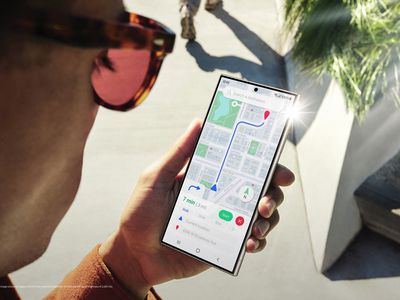
Seamless Streaming: A Step-by-Step Tutorial on Linking a Remote with Chromecast

Seamless Streaming: A Step-by-Step Tutorial on Linking a Remote with Chromecast
Close
What to Know
- To pair your Chromecast Remote, press the button on the Chromecast device and follow the onscreen instructions.
- Press and hold theBack andHome buttons on the Chromecast remote to put it into pairing mode.
- To unpair a remote, go toAll Settings >Remotes & Accessories >Chromecast Remote >Forget >Yes .
This article will show you how to pair a new or unpaired remote control for your Chromecast with a Google TV device. It also provides instructions for unpairing and some troubleshooting tips.
How to Sync a Google Chromecast Remote
Pairing a Chromecast Remote can be as easy as a few button presses. Follow these steps to set up a new Chromecast Voice Remote or to re-pair an old device.
- On the back of your Chromecast with Google TV device, you’ll see a small circular button below a light. Press it to bring up theSearching for accessories… pairing screen.
You can also reach the pairing screen on the Google TV menu by navigating toAll Settings >Remotes & Accessories >Pair remote or accessory .
2. Press and hold theBack andHome buttons on your Chromecast Voice Remote.:max_bytes(150000):strip_icc():format(webp)/Chromecast-remote-back-and-home-a7a135fff1884feda3909776b8dde550.jpg)
3. Once a light appears on the bottom of your remote, below all of the buttons, release the Back and Home buttons to complete the pairing process.
- Press the buttons on the Chromecast Remote to navigate the menu and confirm that it’s paired.
How to Unpair a Chromecast Remote
Sometimes, unpairing your Chromecast Voice Remote is necessary for troubleshooting. This process involves some menu navigation.
- Using your Chromecast remote (or your phone), go to the top right of the main menu screen and click the gear symbol.
- Select theAll settings option.
- UnderGeneral Settings , scroll down to theRemotes & Accessories option.
- Select your remote underChromecast Voice Remote .
- SelectForget and thenYes .
- Confirm that your Chromecast Remote is unpaired by pressing buttons. If the device doesn’t respond, you have successfully unpaired the remote.
Why Is My Chromecast Remote Not Pairing?
If your Chromecast remote isn’t working correctly, it could be due to a variety of causes. Most often, however, it’s possible your device is not plugged in properly, or your remote is out of battery.
Double-check that your Chromecast is connected. You have three places to check this: the HDMI port of your TV, the point where the power cable attaches to the Chromecast, and where it plugs into the wall. Make sure everything is pushed in as far as it can go.
You can also replace the AAA batteries on your remote if needed. Finally, try unplugging your Chromecast for a moment or restarting your router.
Was this page helpful?
Thanks for letting us know!
Get the Latest Tech News Delivered Every Day
Tell us why!
Other Not enough details Hard to understand
Submit
Also read:
- [Updated] Creating Impactful Twitter Campaigns for Businesses for 2024
- [Updated] Experience the Pinnacle of Free FB Image and VFX Crafting
- [Updated] Expert Tips for Crafting Engaging Instagram Stories for 2024
- 無限制免費 WEBM 到 FLV 媒體格式翻譯 - 使用 Movavi 影像編輯工具
- Behind the Scenes of GPT-4 in 7 Tech Marvels
- Free Online Conversion: Transforming WebP Images Into TIFF Format with Ease
- In 2024, IPhone Hacks for Minimalist Video Presentation
- In 2024, Unlocking YouTube Success Mastering the Art of Shorts Thumbnails
- Movavi Security Check: Comprehensive Evaluation of Its Web & Software Protection
- Solving ChatGPT Plugin Connection Problems: A Step-by-Step Guide
- Top 12 Gratuite Programmi Di Animazione 3D Migliori Nell'agosto 2024
- Transform Your MPEG Files to Animated GIFs at No Cost - Use Our Simple Tool!
- Transformar Archivos RAW a TIFF Gratis Usando La Herramienta en Línea De Movavi
- Únete a La Fiesta De Las Rebajas - Encuentra Los Mejores Precios Con Cupones De Movavi
- Unleash Web Success: Harnessing the Strength of Cookiebot
- Why is iPogo not working On Motorola G24 Power? Fixed | Dr.fone
- Title: Seamless Streaming: A Step-by-Step Tutorial on Linking a Remote with Chromecast
- Author: Stephen
- Created at : 2024-11-18 17:17:42
- Updated at : 2024-11-25 16:24:18
- Link: https://tech-recovery.techidaily.com/seamless-streaming-a-step-by-step-tutorial-on-linking-a-remote-with-chromecast/
- License: This work is licensed under CC BY-NC-SA 4.0.