
Step-by-Step Tutorial: Opening RAR Compressed Folders Without Costs on PC & Mac Systems

Step-by-Step Tutorial: Opening RAR Compressed Folders Without Costs on PC & Mac Systems
Quick Links
- How to Open a RAR File on Windows 11
- How to Open a RAR File in Windows 10
- How to Open a RAR File in macOS
- How to Extract RAR Files on Linux
Have you ever downloaded a file only to find it has a strange .rar file extension? RAR is a compressed file format—much like a ZIP file—and in this article, we’ll show you how to open RAR files on Windows or macOS.
How to Open a RAR File on Windows 11
Windows 11 added native support for RAR files in 2023. Since then, all you need to do is double-click a RAR, and you’ll be able to view and extract the contents.
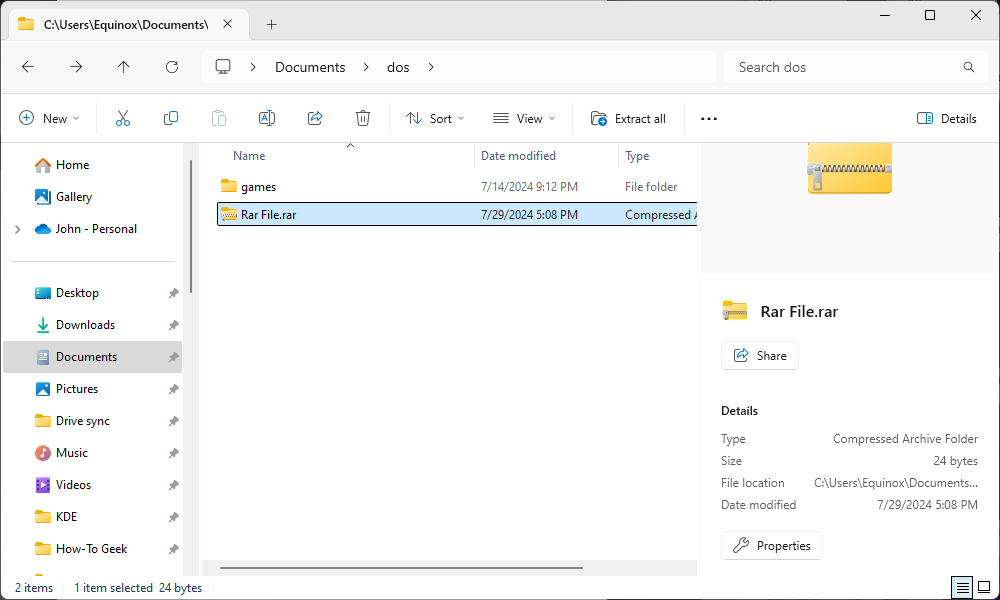
Keep in mind that Windows 11 only has limited support for the more advanced features of RAR files, like password protection. You cannot create—or even open—password-protected RAR files using File Explorer on Windows 11. Instead, you must use a third-party program like 7-Zip or WinRAR .
How to Open a RAR File in Windows 10
There are a variety of applications on Windows that can open RAR files. The default choice is WinRAR, made by the developers of the RAR file format, but it isn’t technically a free app, though you can continue to use it indefinitely after the trial period expires. If you want to create RAR files, WinRAR is your best bet. However, if you just need to extract a RAR file, the free and open source 7-Zip app is a better choice.
After you’ve downloaded and installed 7-Zip from their website, you’re good to go. You can double-click any RAR file to open it in 7-ZIP and view or extract the files.
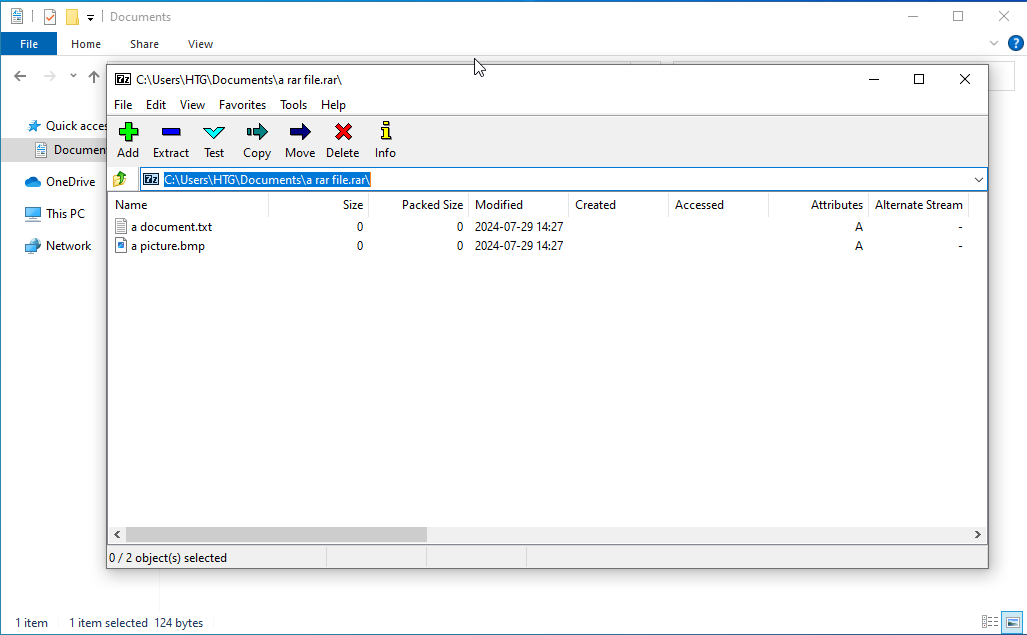
If you know you want to extract the files, you can do it without even opening 7-Zip. Right-click any RAR file, point to the “7-Zip” menu, and then select one of the “Extract” options, depending on where you want to extract the files. Note that if you’ve got a multi-part set of .RAR files, you’ll want to extract the first file in the set—7-Zip will handle the other files in the set automatically.
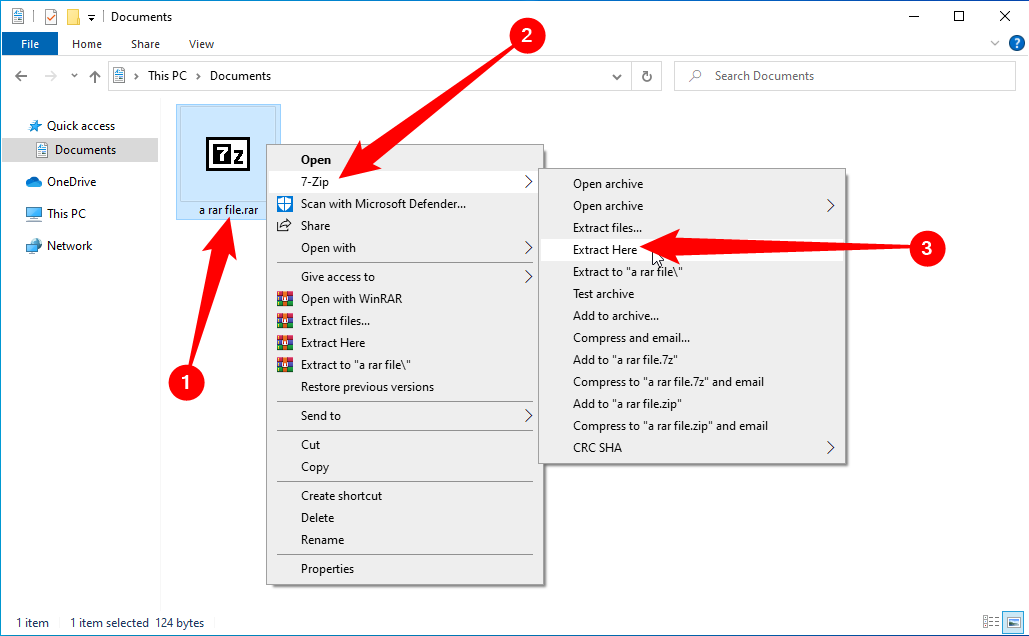
There are other Windows apps that support extracting RAR files, but we recommend 7-Zip because it’s open source, free, and reliable and can handle things like extracting tar.gz files , not to mention that it’s the default app for 7Z files .
How to Open a RAR File in macOS
There are not as many choices for opening RAR files on macOS as on the more popular Windows platform. There are still a few, however. We recommend the free app “The Unarchiver ,” which has great support for multi-part archive files. After installation, you can launch The Unarchiver to associate file types with the app.
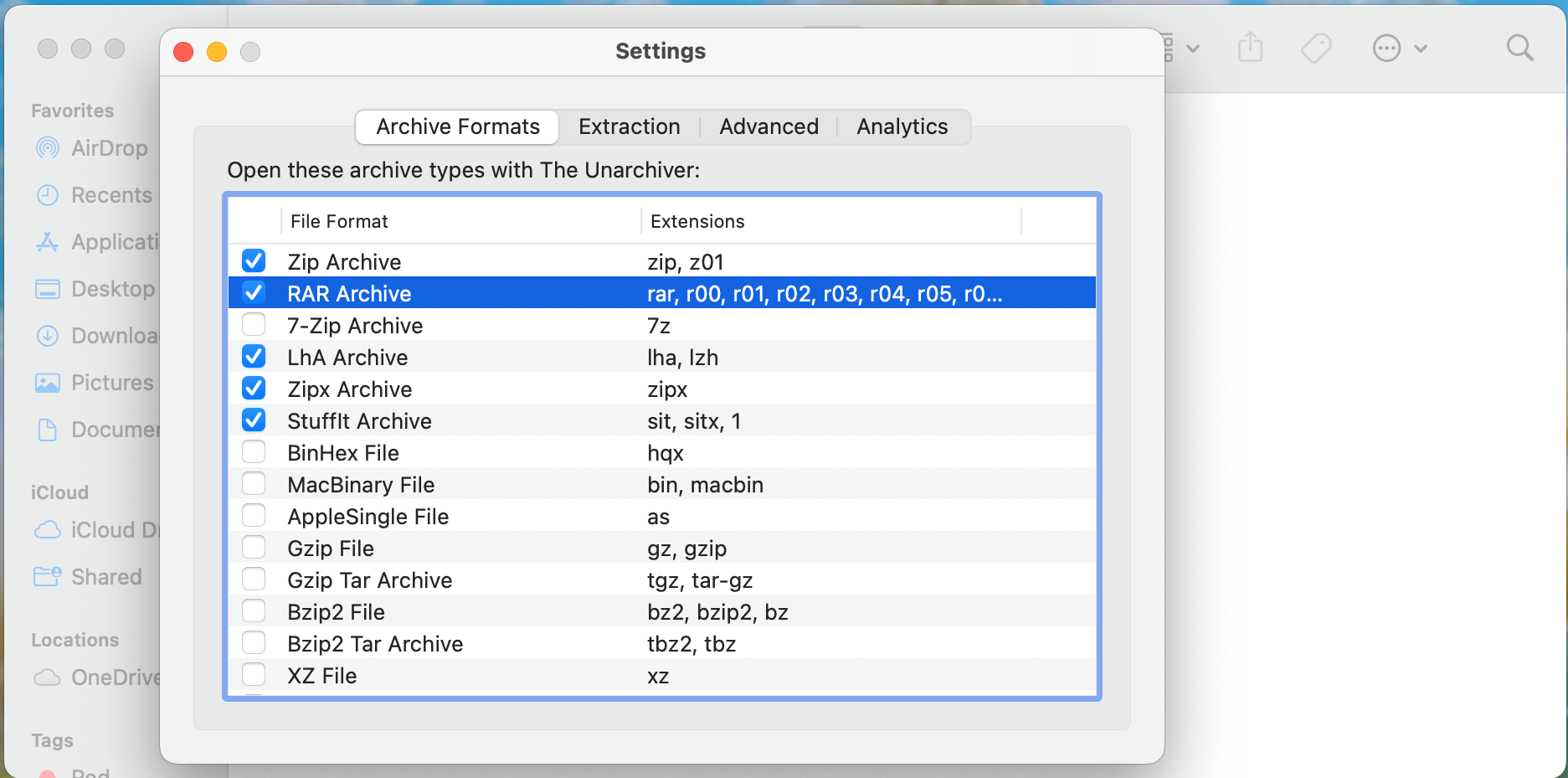
After associating file types, you can extract a RAR archive by simply double-clicking the file. The Unarchiver create a folder with the same name as the archive, and then extracts its contents to the new folder. Note that if you’re working with a multi-part RAR archive, you’ll need to open the first file in the set. The Unarchiver will handle the additional files in the set automatically.
You can also secondary click (or Control-Click) the RAR file, then select Open With > The Unarchiver to extract the RAR’s contents instead.
 How to Extract RAR Files on Linux
How to Extract RAR Files on Linux
You can easily extract a .RAR file on Linux, but you’re probably going to need to install the unrar package first using your package manager. To do that on a Debian or Ubuntu distribution, simply open up a terminal and type the following command:
sudo apt install unrar
Once you’ve done that, you can simply use this command to extract a RAR file into the current working directory:
unrar e <filename.rar>
You probably won’t be dealing with RAR files on Linux quite as often unless you’re downloading a lot of things from file-sharing sites. You’re more likely to be dealing with tar archives or bz2 .
| | File Types | |
| ————- | —————————————————————————————————————————————————————————————————————————————————————————————————————————————————————————————————————————————————————————————————————————————————————————————————————————————————————————————————————————————————————————————————————————————————————————————————————————————————————————————————————————————————————————————————————————————————————————————————————————————————————————————————————————————————————————————————————————————————————————————————————————————————————————————————————————————————————————————————————————————————————————————————————————————————————————————————————————————————————————————————————————————————————————————————————————————————————————————————————————————————————————————————————————————————————————————————————————————————————————————————————- |
| Extension | DAT · 7Z · BZ2 · XML · RTF · XLSX · WEBP · EPUB · MP4 · M4A · AVI · MOBI · SVG · MP3 · REG · PHP · LOG · PPTX · PDF · MPEG · WMA · M4V · AZW · LIT · TAR · TAR.GZ · RAR |
Also read:
- [Updated] 2024 Approved Boosting Viewer Interest with Optimal Video Thumbnail Sizes
- [Updated] 2024 Approved Boosting Your Channel's Viewer Count - 12 Must-Try Approaches
- [Updated] Discover 7 Unforgettable Marriage Videos on Vimeo for 2024
- [Updated] From Newbie to Pro Comprehensive Periscope Tutorial
- [Updated] In 2024, Harmonizing Sounds First Lessons on Fades with Audition
- 2024 Approved Powerful Insights Unlocking Full Potential with Mobizen Screen Recording
- A Deep Dive Into the Highlights and Enhancements of the Current iPad Version
- Beginner's Roadmap: Joining the World of PlayStation with Your Own Account
- Discover the Leading 8 Child Safety Apps and Services of 2024
- Essential Wakeup Solutions: Ranking the Best Alarm Clock Apps Available Today
- Fixing Line Distortion Problems in Samsung TV Models: Expert Tips & Tricks
- How to Mirror PC Screen to Xiaomi Redmi Note 12 Pro+ 5G Phones? | Dr.fone
- How to Record Screen with Audio on Windows [Best Solution]
- Mastering the Art of Planned Messaging on Your iPhone Device
- Synthesizing Best Canon Temporal Media
- Text On A Budget: Tips and Tricks to Reduce Data Plan Costs
- The 5 Premier iPhone-Based GPS Applications We Love
- The Ultimate Guide to Accessing and Enjoying Your Kindle Library on a Windows or Mac PC
- Troubleshooting Guide: What To Do If Your Amazon Echo Is Showing as Disconnected
- Title: Step-by-Step Tutorial: Opening RAR Compressed Folders Without Costs on PC & Mac Systems
- Author: Stephen
- Created at : 2024-12-05 02:58:11
- Updated at : 2024-12-11 11:32:30
- Link: https://tech-recovery.techidaily.com/step-by-step-tutorial-opening-rar-compressed-folders-without-costs-on-pc-and-mac-systems/
- License: This work is licensed under CC BY-NC-SA 4.0.
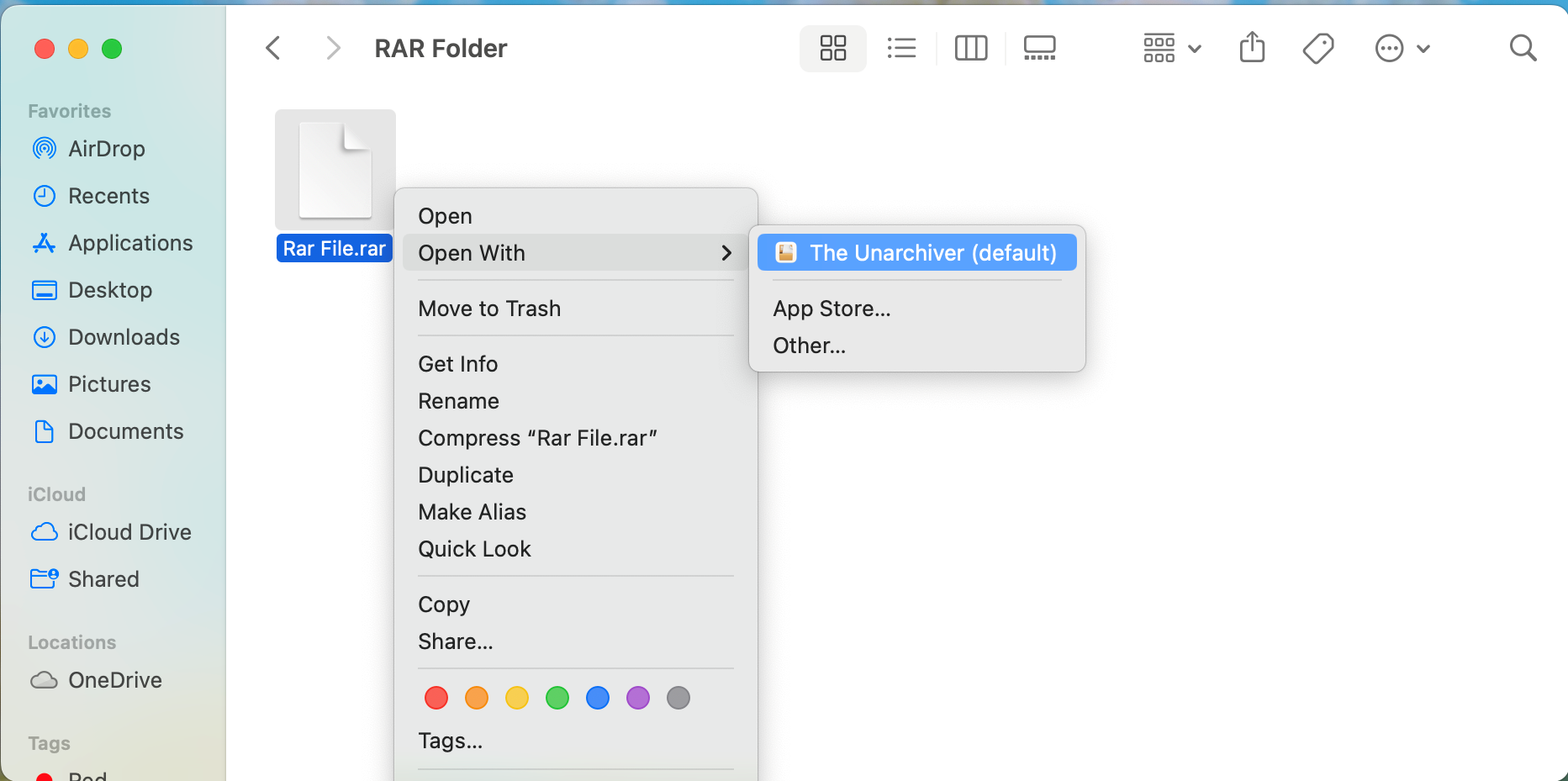 How to Extract RAR Files on Linux
How to Extract RAR Files on Linux